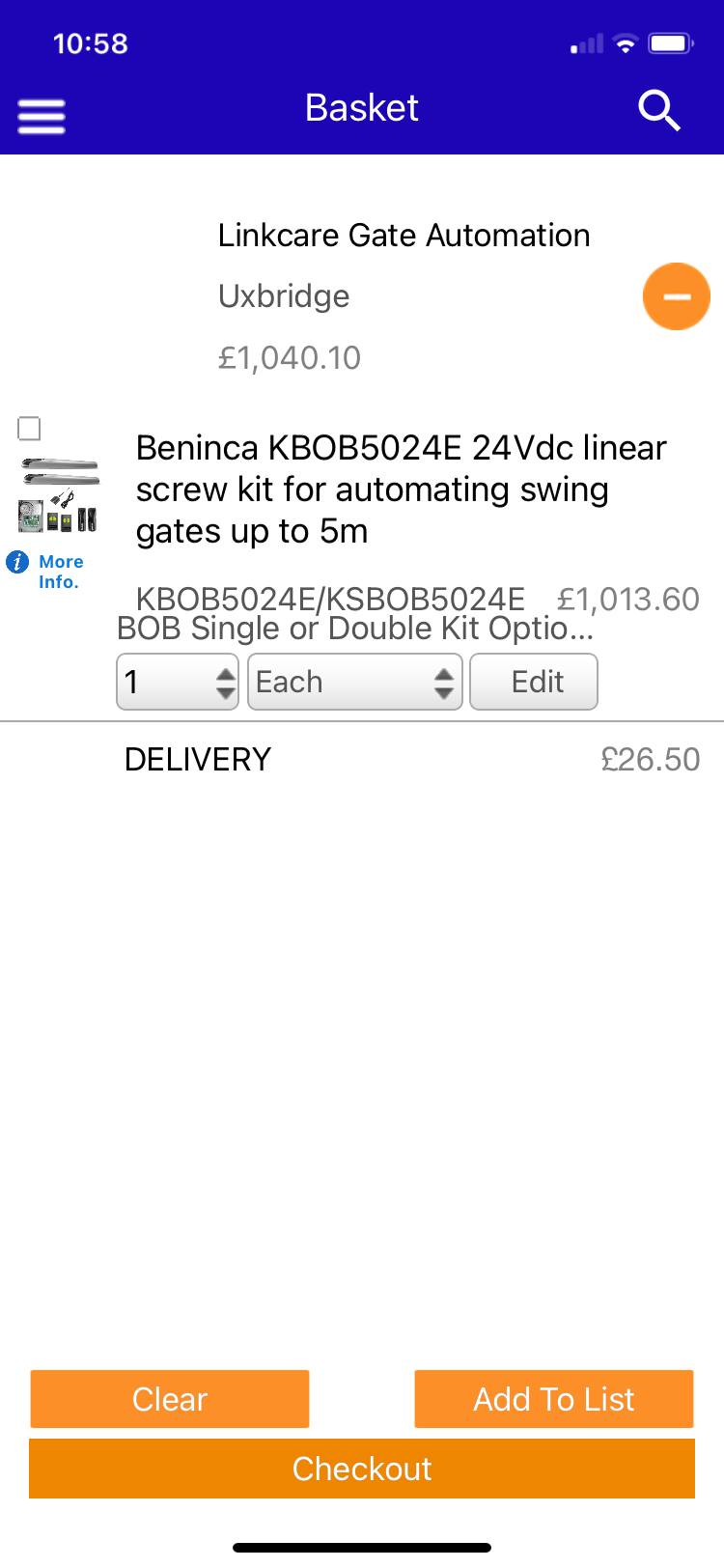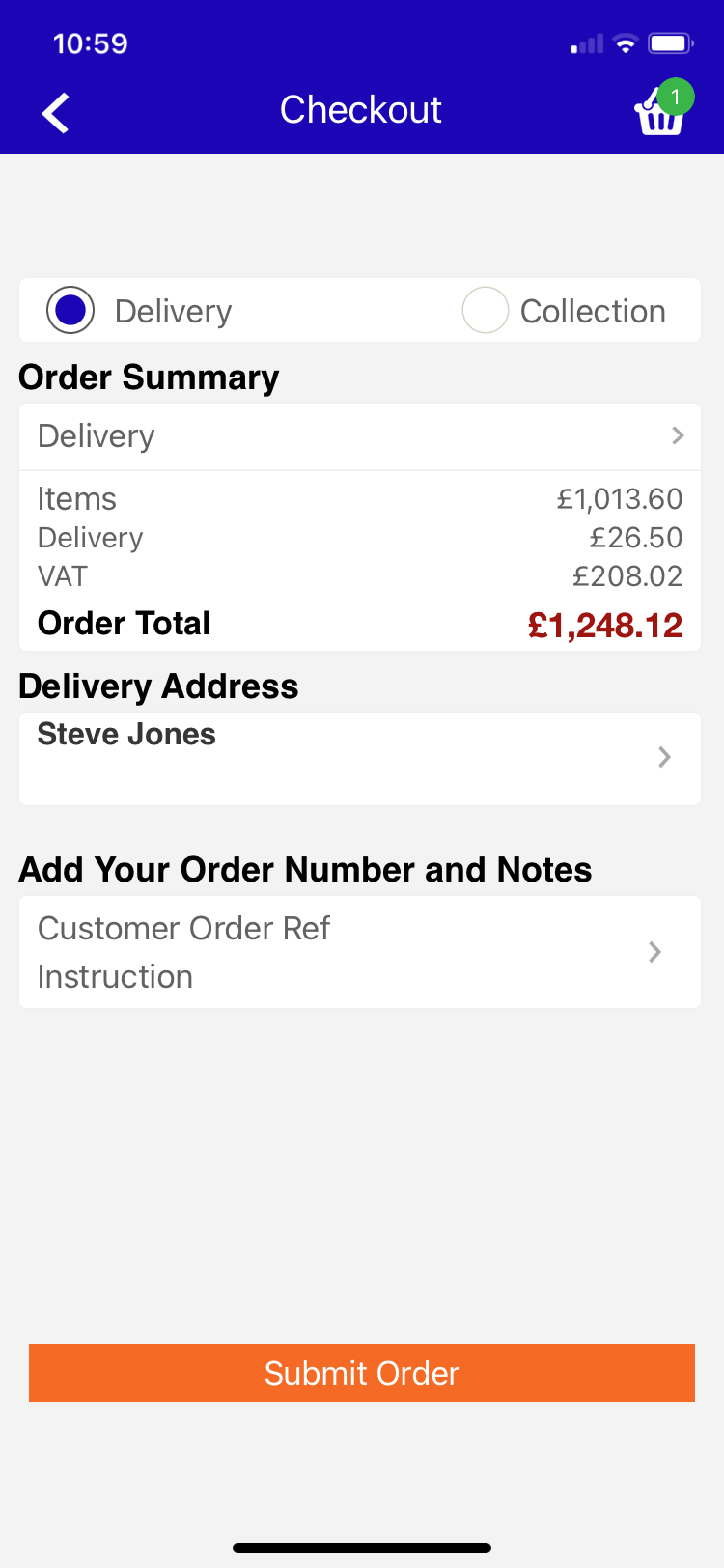-
Your shopping cart is empty!
Menu
Quick Guide To Using The Linkcare App
Linkcare has launchd a new app which contains every product available from www.linkcare.net.
All products in the app are priced at full trade discount, so we are only inviting trade installers to download and buy from the app.
Existing trade customers will all receive an invite by email and can start ordering from the app immediately.
There will be special promotions and sales that are only available in the app. So, check out your email for the download link to make sure you don't miss out.
If you don't receive an email and are an installer who would like to benefit from our offers, please email info@linkcare.net.
Here's our quick guide to using the new Linkcare app.
Downloading The App
The new Linkcare app is only for gate installers and other related trade customers. It is not available for general download.
This stops non-trade customers from buying at trade prices.
By controlling who we invite, we make sure that only trade installers can benefit from trade discounts.
Log In
Your log in details are provided in your app invite email along with links to where you can download the app.
When you log in you have the option to change your password. Your username will always be your email address.
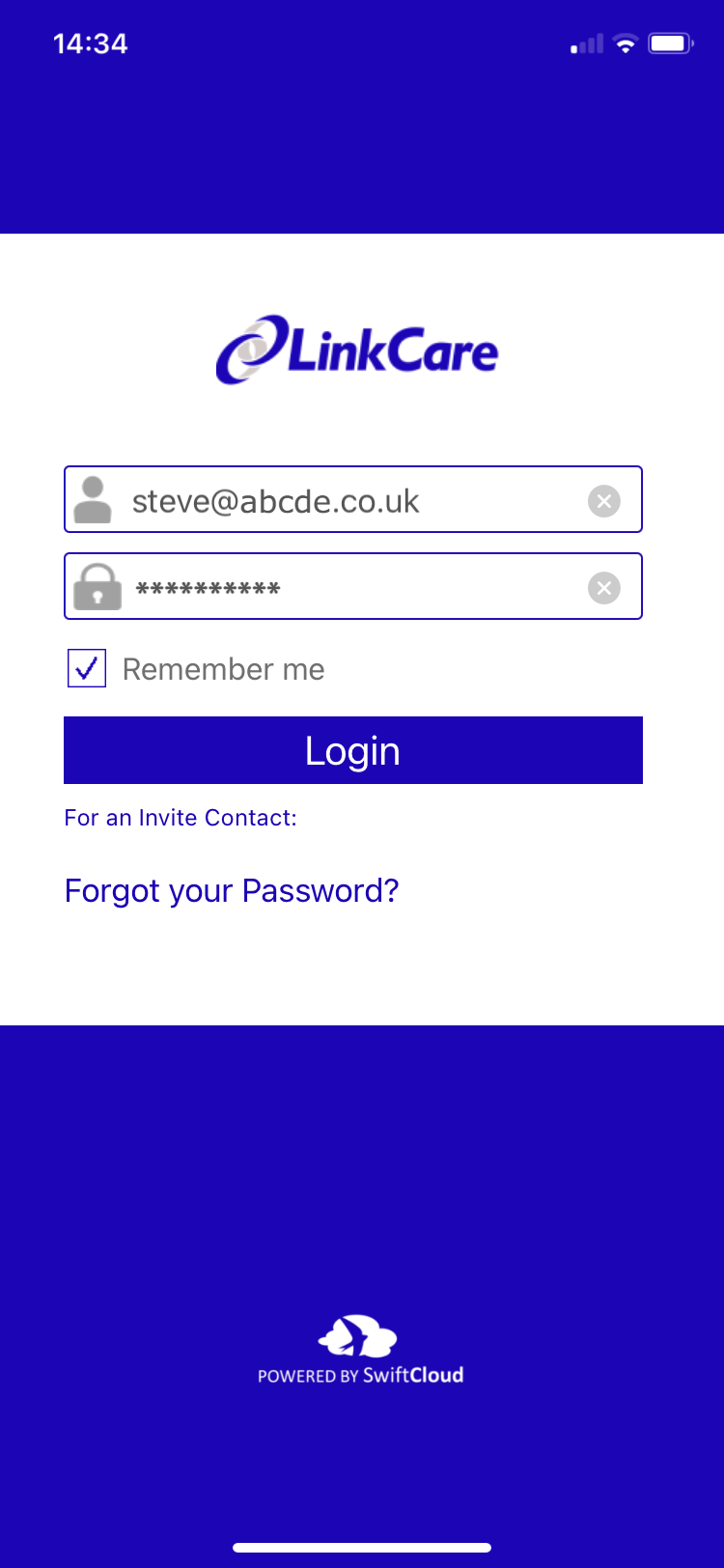
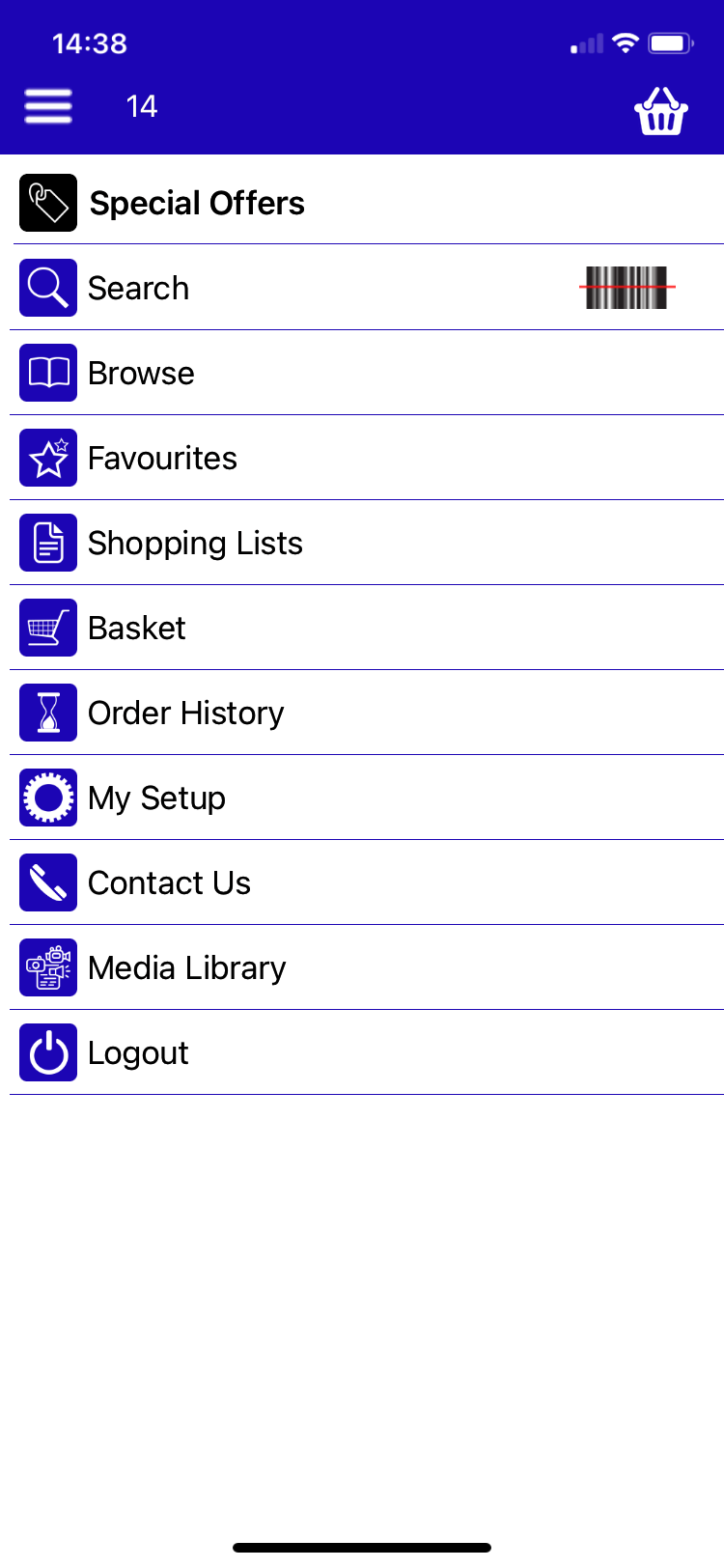
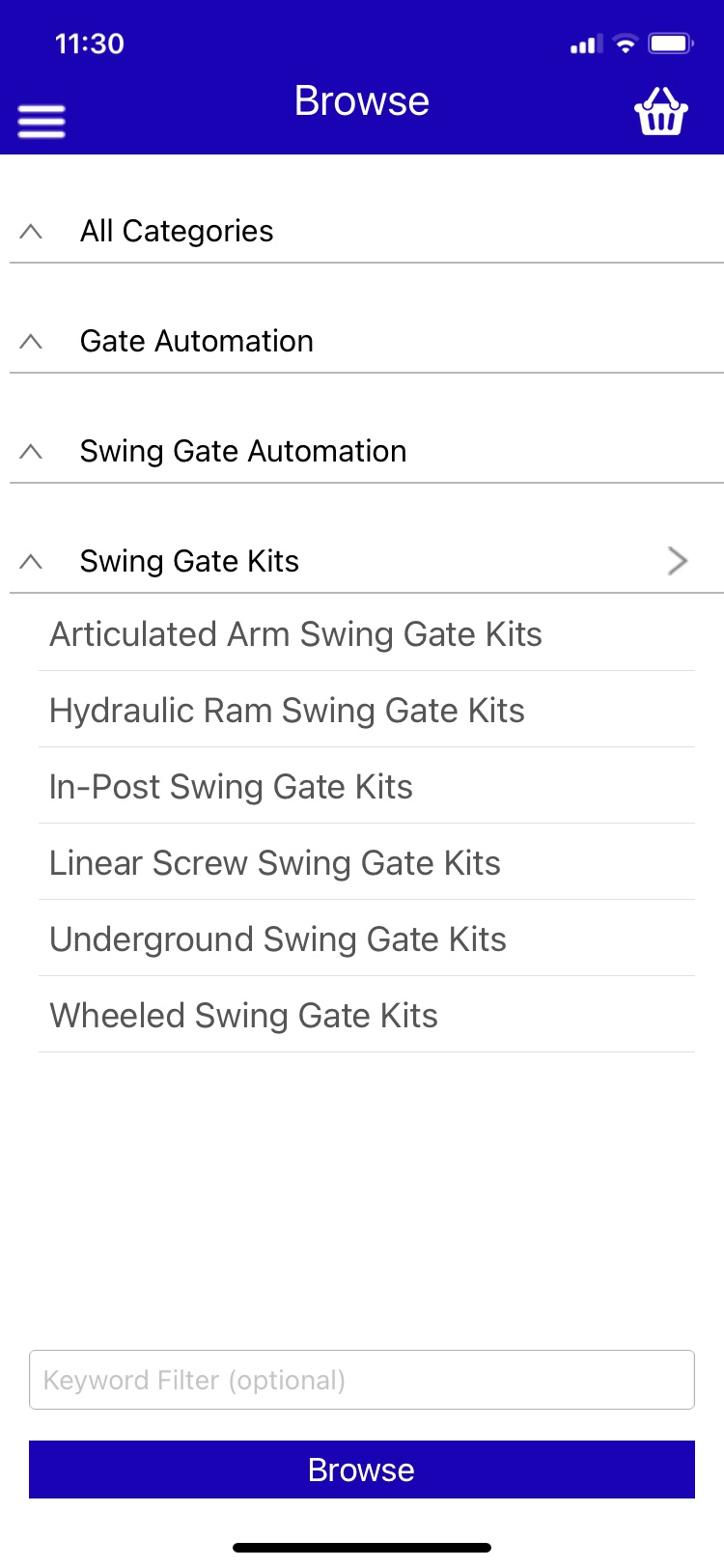
Browse
Once your logged in you’ll see the home screen and the main navigation.
If you want to search for products in our shop, tap ‘Browse’. This takes you to our top level of categories where you can filter down through whatever categories you’re interested in.
There are also options to search the entire app and favourite lists which you can populate with the items your regulalry buy.
Your 'Shopping Lists' are populated with suggestions based on your purchasing history.
At any point you can add a search term in the bottom box and then tap a category to limit the results from that category to only those that include your search term.
Product Lists
In a product list you can do any of the following. In all cases, the white back arrow in the top left brings you back to the list.
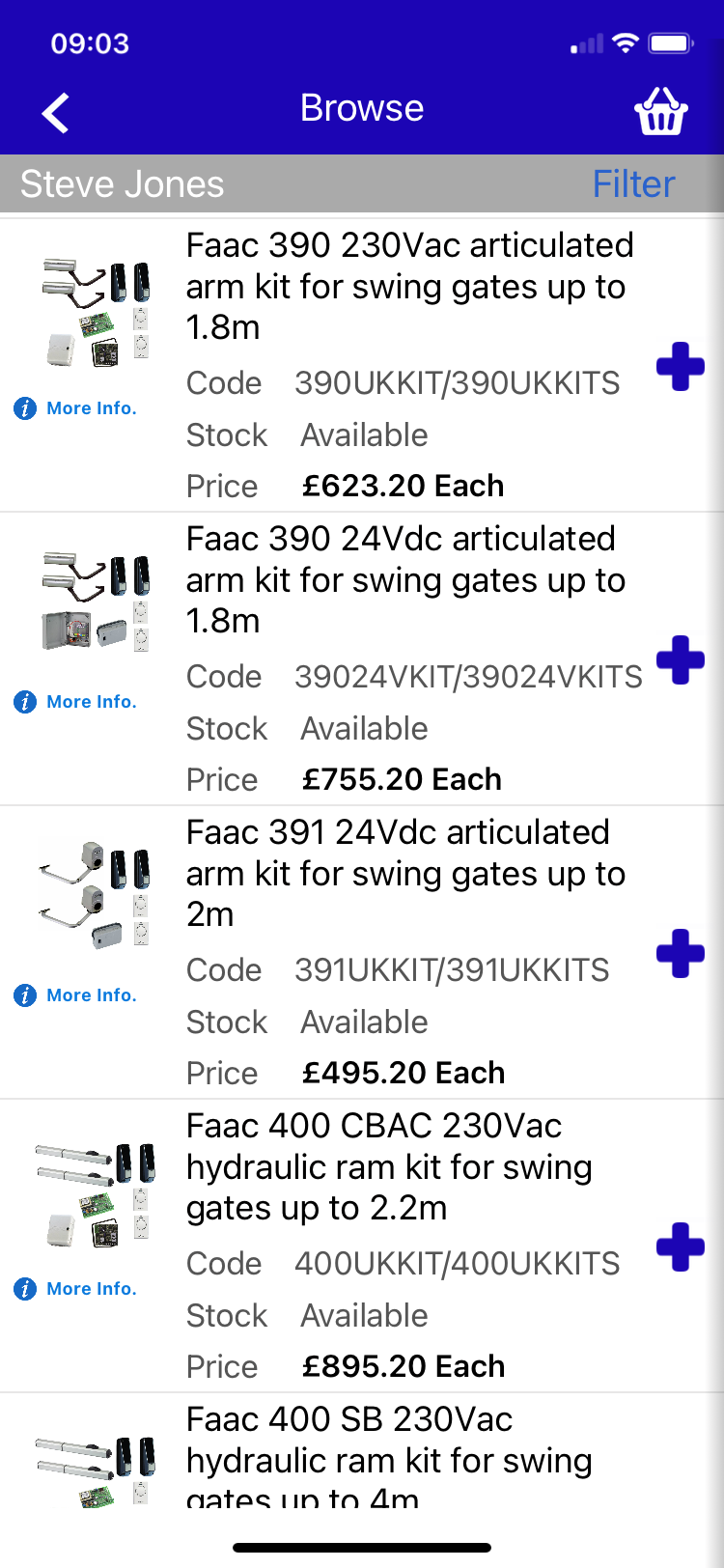

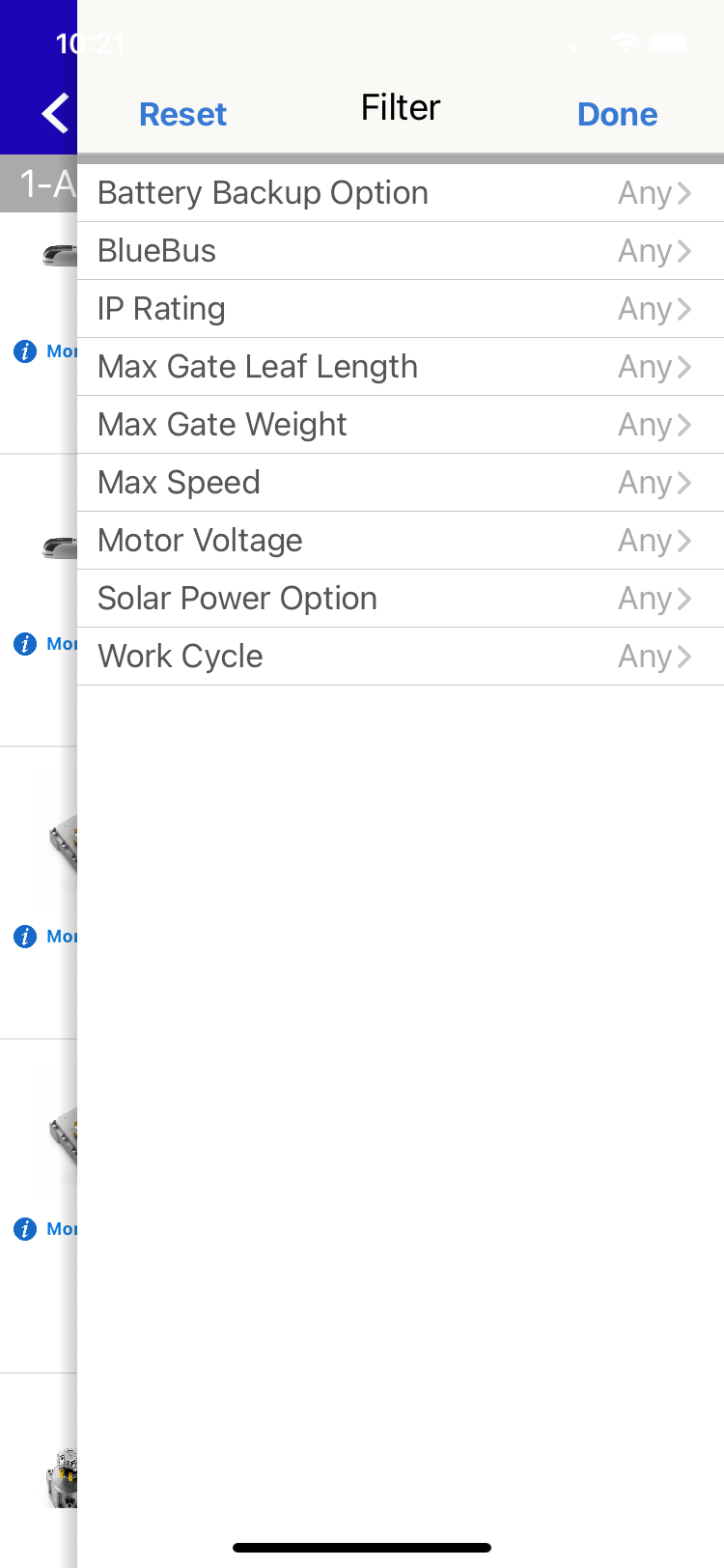
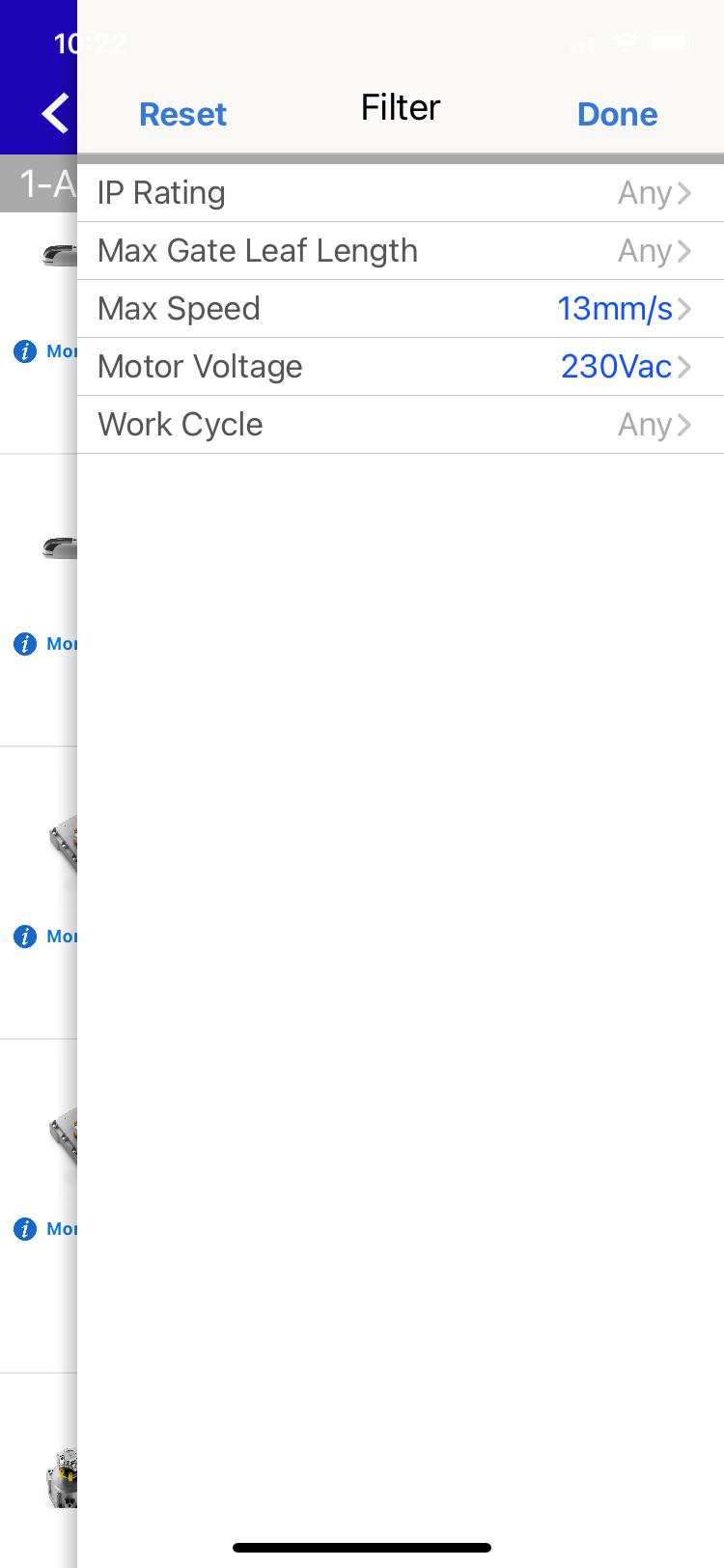
Filter Product Lists
Once you're in a list of products, you can filter them by tapping the word ‘Filter’ in the top right of the screen just under the shopping cart icon.
A full list of product attribute filters for your chosen product list appears.
As you tap 'Any' next to a filter name, the available options you can choose from are shown. As you choose an option and tap 'Done' you filter the list of products in the background so the list of remaining filters is reduced.
Once you've selected all the filters you want, you can tap 'Done' to filter your product list.
At any time, tapping 'Reset' in the top left of a filter screen clears all filters and returns you to the full product list page.
Product Pages
There are two versions of product pages accessible from product lists.
Tap 'More info' under the image for a detailed product description called 'Pictures'.
You can also download a manual for the chosen product from this page if the download icon (cloud with an arrow) appears next to the basket at the top of the screen.
In a product list, tap the product title for the 'Order' product page.
If a product has options, you won't be able to add it to your basket until you've selected the option you want from the options dropdown box.
Tapping the blue button at the bottom adds this product to your basket.
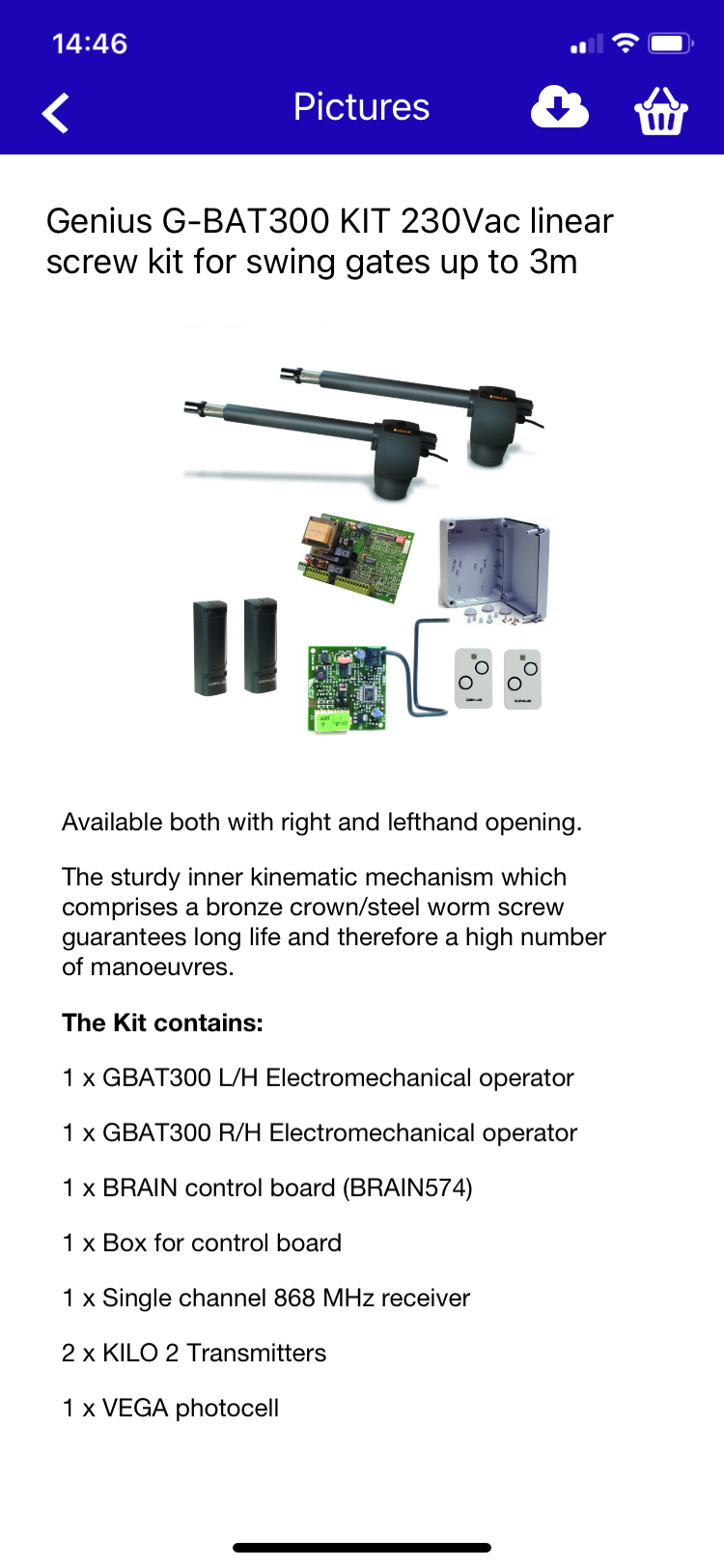
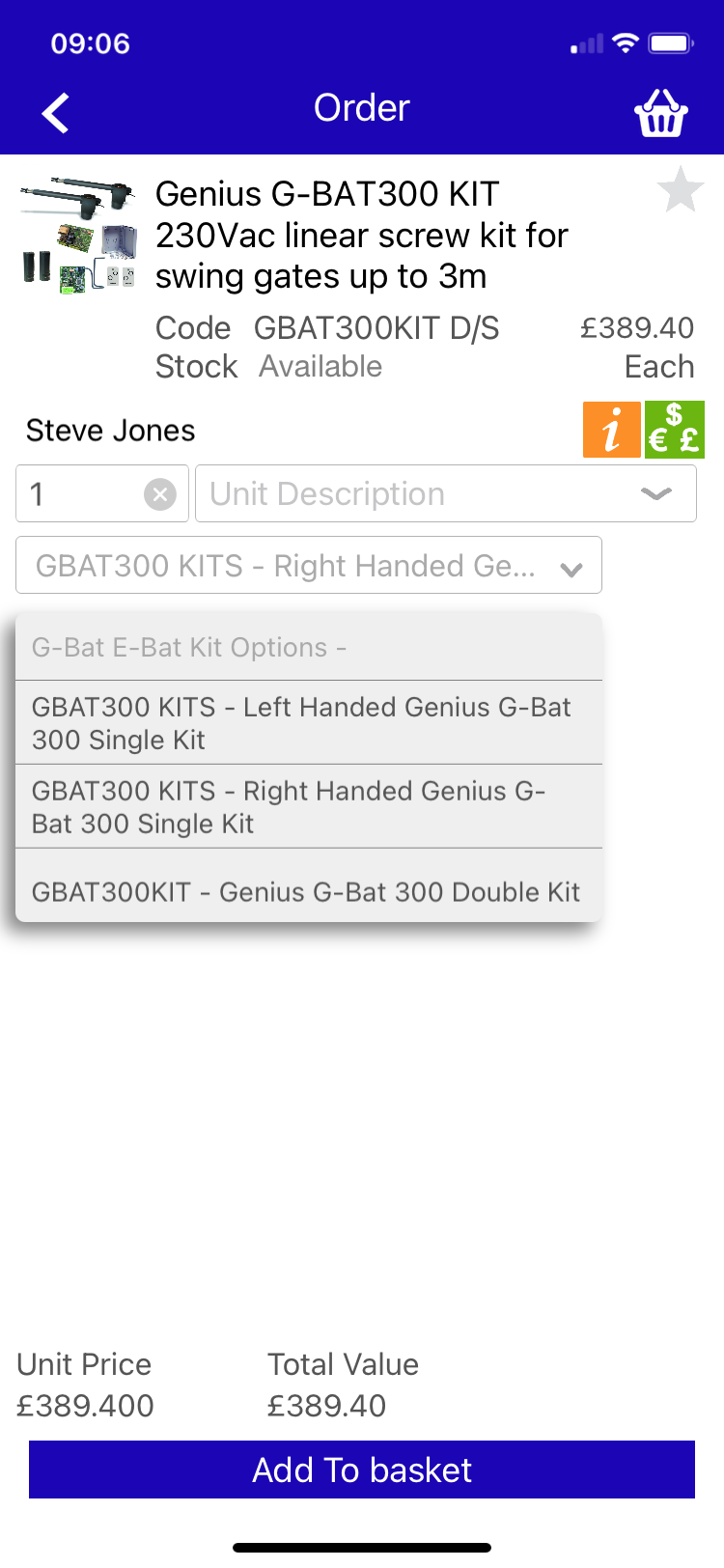
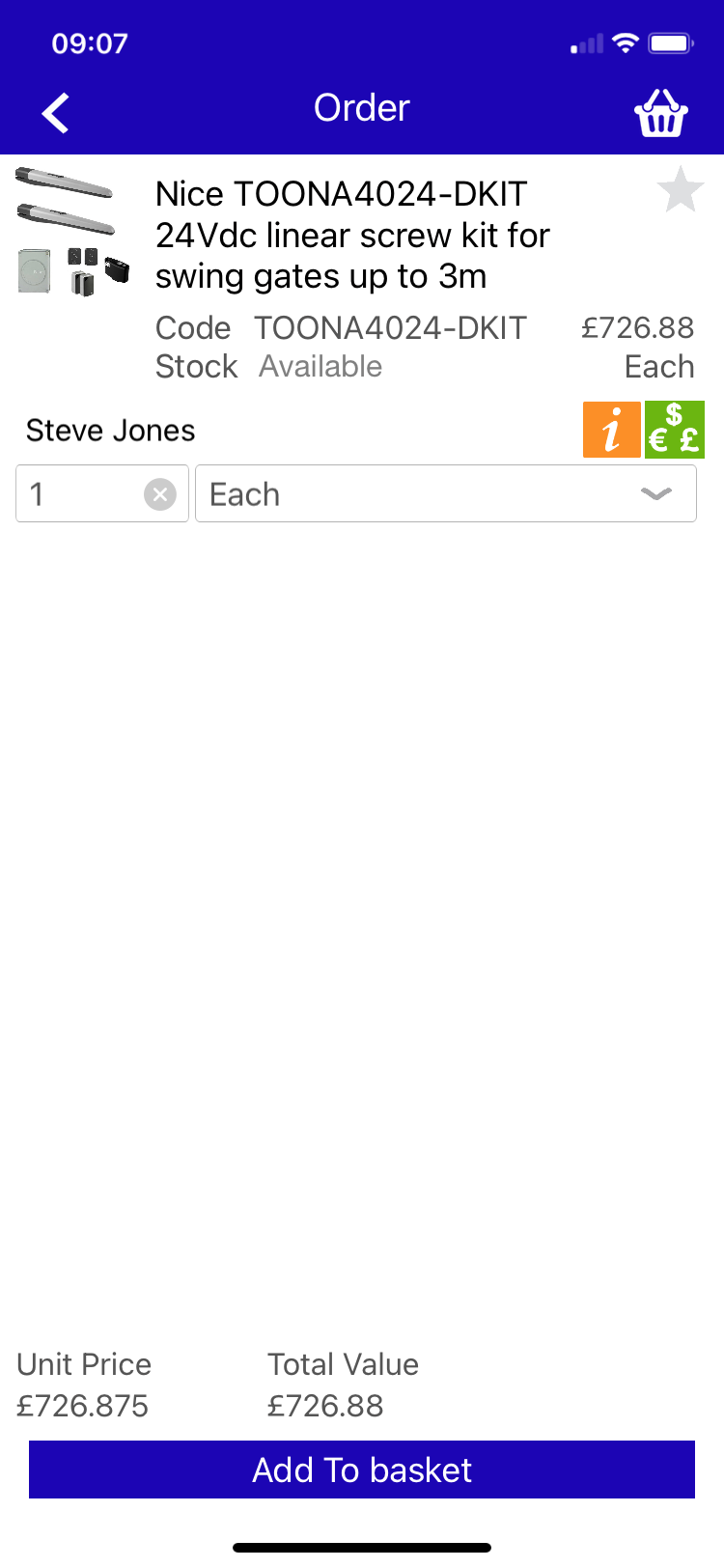
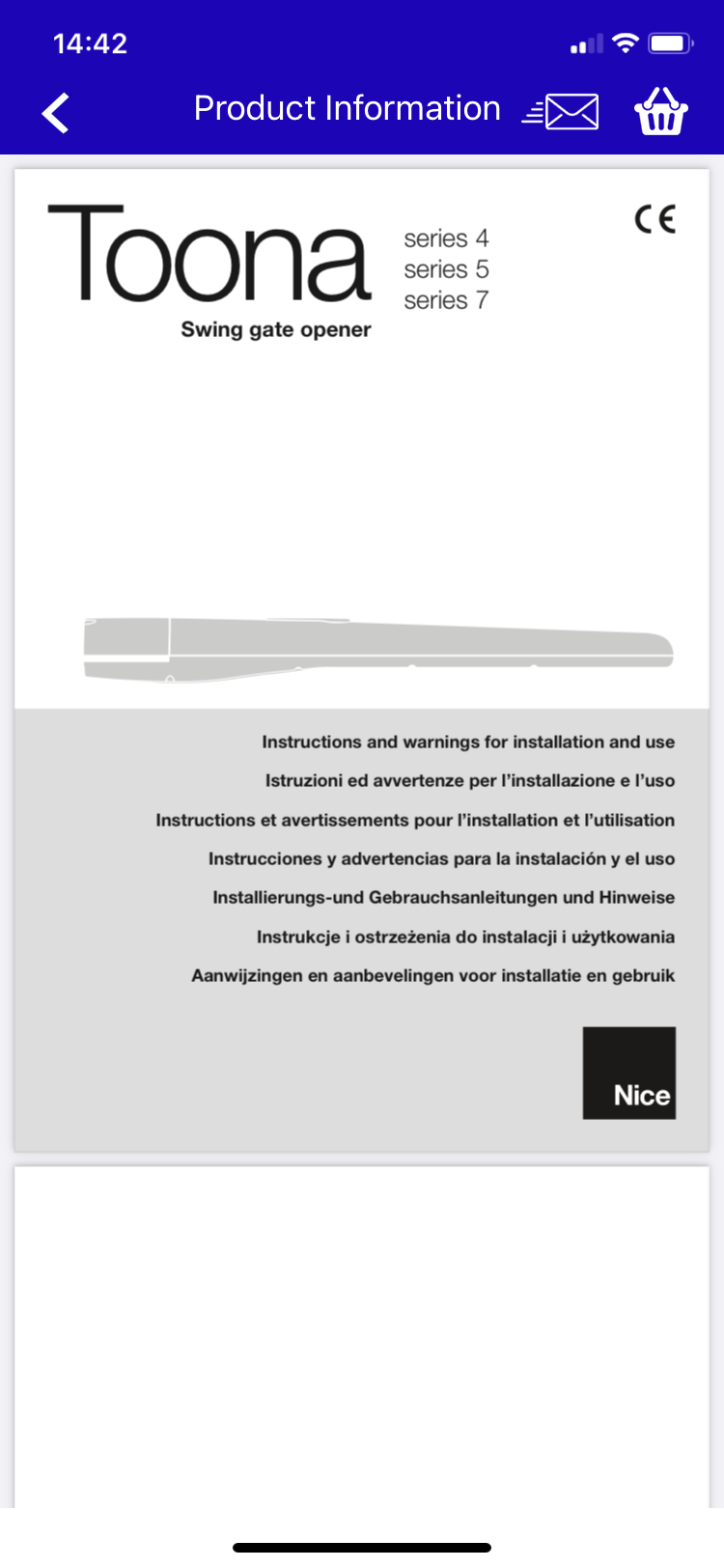
Product Manuals
Where any product page shows a white i in an orange square on the 'Order' page, that product has an associated manual.
Tap the i and the manual for that product is displayed.
Product manuals are also downloadable from product 'Picture' pages accessible from product lists by tapping 'More info' under each product image.
You can email the manual to anyone by tapping the envelope icon at the top next to the basket and entering the email address when prompted.
Tap the back arrow in the top right to go back to the product.
We regulalry add product manuals to the products in our app but, if you can't find the manual you need, please email info@linkcare.net
Basket And Checkout
Checkout shows the account at the top of the screen followed by the products details for everything you’ve added to your shopping basket.
Under this is the delivery cost to ship this by standard delivery (1 to 2 days delivery from dispatch) within mainland UK, Highlands or UK islands depending on your account address.
Selecting Checkout at the bottom takes you to the screen where you can change the delivery address, add any customer reference and order notes.
You can also select collection from our Uxbridge warehouse rather than have your items delivered.